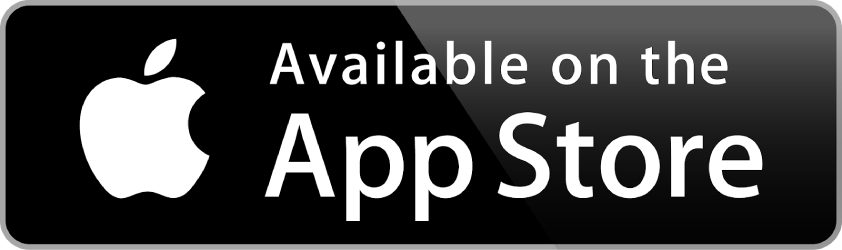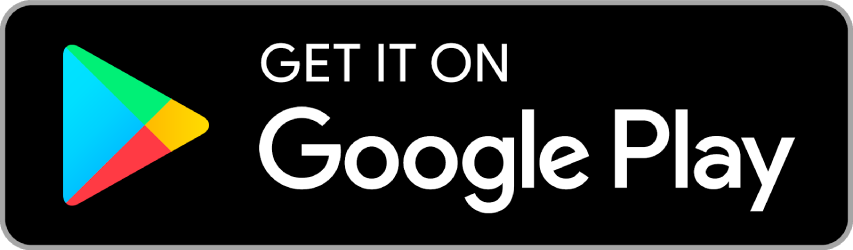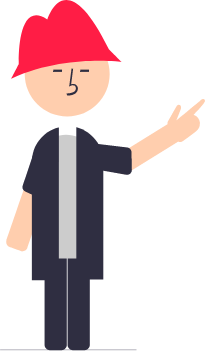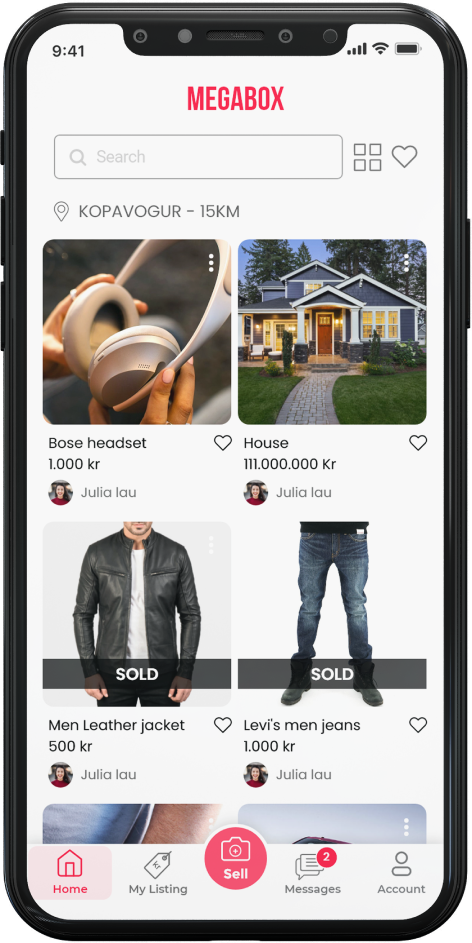
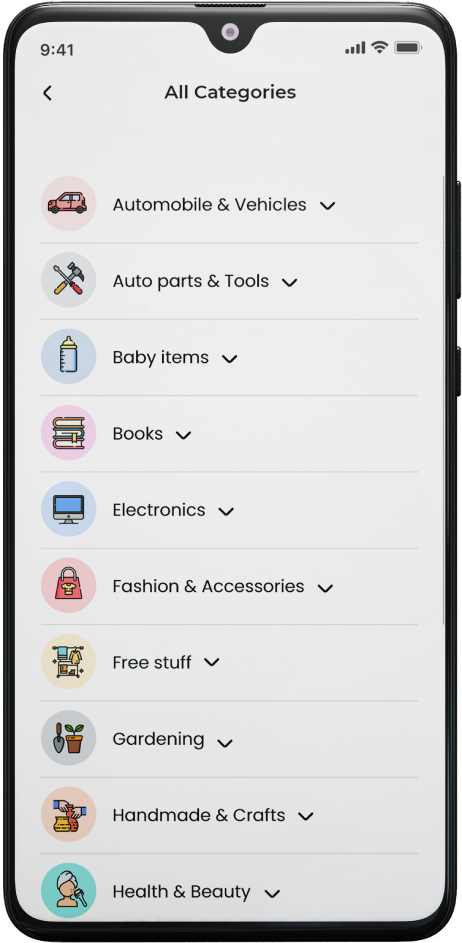
We all own things that we no longer use or require and would better suited in another home. The problem is however there has been no good solution how to buy or sell these items. Now, however, we have a solution to that. Join our marketplace at Megabox and find new life for your preowned items and find ones you have been looking for. We hope you will enjoy !
FAQs
Megabox is an icelandic local marketplace designed to find great deals, sell and buy your pre loved items all within your community at the comfort of your home or on to go.
FREE selling apps for everyone. No service or transaction fees to shop, buy or sell, just offer your stuff in 30 seconds.
Features:
- In app chat
- Free to post
- Search locally and specifically
- Browse categories
- Filter products, distances
- Save liked items for later
- Give and receive ratings and reviews
Creating a Megabox account is quick and simple. To get started, download our mobile app in android or app store.
In the app:
- Open the app and select the desired language.
- Select how you want to set up your account:
Sign up with Apple: This option allows you to set up your account using your Apple ID credentials.
Sign up with Google: This option allows you to set up your account using your Google account credentials.
Sign up with Facebook: This option allows you to set up your account using your Facebook account credentials.
Sign up with Email: This option allows you to set up an account with an email address and a unique password.
3. Follow the prompts to finish setting up your account.
Buying
1. Browse MegaBox listings
2. Make an offer or chat with the seller for stuff you wish to get.
3. Meetup with seller.
Selling
1. Snap a photo, set the price and add a description or offer your stuff for free to sell and submit to Megabox.
2. Communicate with buyers through the in-app chat feature
3. Meetup with the buyer and sell it.
Whether it’s your first time using Megabox or you just need a refresher, let us walk you through the app homepage features so you can start buying, selling right away.
App homepage overview:
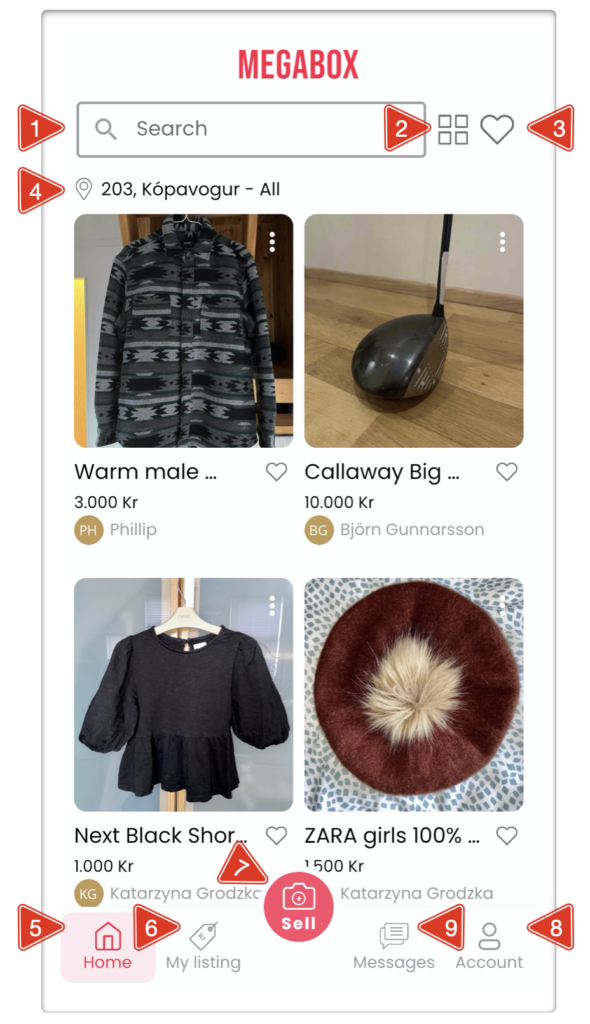
- Search
Use the Search bar to perform a more specific search by entering keywords. Categories
Tap the
 icon to access all categories. This is a handy way to navigate the app if you want to browse for items in a specific category.
icon to access all categories. This is a handy way to navigate the app if you want to browse for items in a specific category. Favorites
Tap the icon to review what you have liked.
icon to review what you have liked.Location - search
Tap
 to set your search location by entering a zip code or by sharing your current geographic location.You can toggle
to set your search location by entering a zip code or by sharing your current geographic location.You can toggle  this bar to see items within a desired radius.
this bar to see items within a desired radius.- Home
Tap
 to return to the general items for sale feed at any time.
to return to the general items for sale feed at any time. My listing
Tap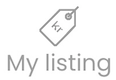 to manage the For Sale listings you’ve posted. You can edit listings, preview your previously Sold items, share and more.
to manage the For Sale listings you’ve posted. You can edit listings, preview your previously Sold items, share and more.Sell
Tap
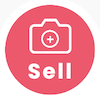 to post an item for sale. You can add photos of your item, take a photo, enter the description and set a price.In areas with red star indicated, you must fill in the details before posting, that ensures buyers get the critical information about your item.
to post an item for sale. You can add photos of your item, take a photo, enter the description and set a price.In areas with red star indicated, you must fill in the details before posting, that ensures buyers get the critical information about your item.
Account
Tap
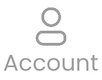 to access your Megabox account. This is where you’ll manage your account settings, favorite items, ratings and more.You can add your profile picture in account > account settings and tap on camera icon to update your photo.You can access the ratings and reviews and many more.
to access your Megabox account. This is where you’ll manage your account settings, favorite items, ratings and more.You can add your profile picture in account > account settings and tap on camera icon to update your photo.You can access the ratings and reviews and many more.
Messages
Tap
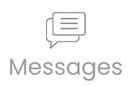 icon to access your in-app Chats and Notifications. When you have new messages or notifications, a red circle containing a number will appear on top of the icon, this number represents how many new, unread Chats or Notifications you have. All of your chat messages between buyers and sellers are stored in chats. In Notifications, it alerts you about new items, items recommendations and more.
icon to access your in-app Chats and Notifications. When you have new messages or notifications, a red circle containing a number will appear on top of the icon, this number represents how many new, unread Chats or Notifications you have. All of your chat messages between buyers and sellers are stored in chats. In Notifications, it alerts you about new items, items recommendations and more.
To change password, go to ![]() > Account settings > change password and update. You password now should be all set.
> Account settings > change password and update. You password now should be all set.